This tutorial shows how to process audio to change its output level using the decibel scale. This is a more common way in which to present audio level values to the user within audio applications.
Level: Intermediate
Platforms: Windows, macOS, Linux
Classes: Decibels, Slider, String
Download the demo project for this tutorial here: PIP | ZIP. Unzip the project and open the first header file in the Projucer.
If you need help with this step, see Tutorial: Projucer Part 1: Getting started with the Projucer.
In a similar way to the Tutorial: Control audio levels demo project, the demo project for this tutorial presents a window containing a single slider. This time the slider value is represented in decibels. This value in decibels needs to be converted to a linear gain value before being used in the audio processing algorithm. Most audio applications express gain to users in decibels as this often feels more natural as the values are varied (or compared). The user interface for the demo project is shown in the following screenshot.
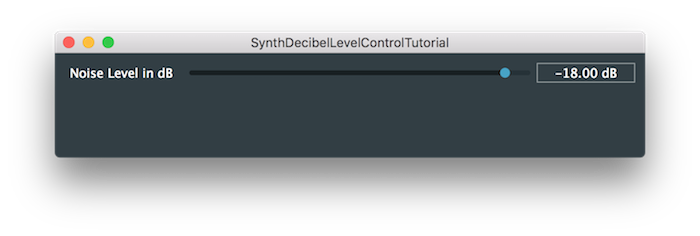
Notice this time that the text displayed adjacent to the slider not only shows the value in decibels but it also shows the suffix "dB". This is achieved by creating a custom slider class, DecibelSlider that inherits from the Slider class. In this custom slider class the text box interface is customised to display the value in decibels. While a suffix to the text displayed within a Slider object's text box can be added using the Slider::setTextValueSuffix() function, we need one more customisation. This is to customise the way that values are converted such that we can display -INF dB when the level drops very low.
The Decibels class contains a number of static functions necessary for the conversion between the values in decibels and linear gain. It also provides a simple means of converting values in decibels to a String object. For example, we override the virtual function Slider::getTextFromValue() by using the Decibels::toString() function (in the DecibelSlider class) like so:
This allows our DecibelSlider class to display the appropriate text in its text box for a given slider value.
The Decibels class doesn't have a function to convert a String object back to a value in decibels, so we need to write our own. Here we override the Slider::getValueFromText() virtual function (again in the DecibelSlider class):
This enables the user to enter a value into the text box and have it checked and converted to a valid value for our slider. To do this we:
double value and return it.In the Tutorial: Control audio levels we accessed the slider's value directly in the getNextAudioBlock() function. Since the conversion from decibels to linear gain involves some potentially CPU-intensive arithmetic, it would be wise to avoid performing the conversion too often, especially on the audio thread. In the demo project for this tutorial we store a float member level in the MainContentComponent class and update this value when the slider changes using a listener.
We initialise the level member to zero in the constructor and convert this to decibels using the Decibels::gainToDecibels() function to give the slider its initial position (using the Slider::setValue() function) like so:
In our lambda function of our Slider::onValueChange helper object we perform the conversion from the decibels scale used by the slider to the linear gain value we need for audio processing:
This function will be called when we first set the slider's value using the Slider::setValue() function in our constructor. This will call the lambda function assigned to the Slider::onValueChange helper object when the value changes and our level member will be set correctly.
MainContentComponent class that displays the linear gain value.MainContentComponent class that displays linear gain value allowing the user to view and specify the noise level using either slider. Both sliders should update correctly when either slider is moved. (See Tutorial: The Slider class for a simple of example of converting between different units.) In our MainContentComponent::getNextAudioBlock() we process the audio:
Note that this is almost identical to the getNextAudioBlock() function from Tutorial: Control audio levels except that we just take a function-local copy of the level value then calculate our levelScale value as before.
One issue with this approach is that the level variable might change its value abruptly during the execution of the audio thread (in this case, in between two calls to getNextAudioBlock). Such changes will typically introduce audio artifacts such as an audible crackling. To avoid this, in a real-world synthesiser we would want a level value that changes smoothly. Techniques to accomplish this are explored in other tutorials (see Tutorial: Build a sine wave synthesiser).
Another issue is related to thread safety. Writing to a member variable like level in one thread (the GUI thread) and reading the same value from another thread (the audio thread) is technically undefined behaviour in C++ if no thread synchronisation takes place (either via critical sections or using atomics). These issues are beyond the scope of this tutorial and will be discussed in a future tutorial. In this particular case we don't have to worry about this too much, because on typical architectures (x86, x86_64, ARM) reading and writing a single float is an atomic operation: the reads and writes cannot be intermingled and are generally safe.
Thinking further, it might be tempting to optimise the code further by making levelScale a member variable too (and therefore not calculate it for every call to the getNextAudioBlock() function). But then the two member variables would not be updated as a single atomic operation anymore. There are, of course, ways around this as well, but this is beyond the scope of this tutorial.
The code presented in the demo project for this tutorial assumes that we want to treat a value of -100 dB or lower as -INF dB (that is a linear gain value of zero). This value of -100 dB is the default value used by the Decibels class but you can override this in its calculations. This is achieved by providing an additional argument to each of the functions in the Decibels class specifying which value should be treated as -INF dB. For example, to use -96 dB (and below) as -INF dB when updating our slider value in the MainContentComponent constructor we could do this:
But of course we need to ensure that all parts of our application use the same value for -INF dB. There is one potential problem with the code for the demo project since we hard-code -100.0 in our DecibelSlider::getValueFromText() function. If the Decibels class changes its default value (for some reason) then our code would break. Unfortunately, this default value is a private member of the Decibels class, so we can't ask the Decibels class for its default value. Instead, we would need to specify our own default value and use this throughout.
DecibelSlider class and the MainContentComponent class. In this tutorial we have introduced: